Defeat The Heat: Revolutionary Fixes to Combat PC Overheating
Defeat The Heat: Revolutionary Fixes to Combat PC Overheating
There’s nothing quite like the thrill of gaming on a high-performance PC. But with great power comes great responsibility, particularly when it comes to managing the beastly heat your rig can generate. PC overheating is a notorious buzzkill, turning epic gaming sessions into frustrating freeze-fests that can jeopardize both your progress and your hardware.
For gamers and PC enthusiasts, especially ones who suffer through the brutal summers in places like Phoenix, Arizona, understanding the nemesis that is overheating is crucial. It's not just about discomfort; excessive heat can significantly diminish your PC’s performance and even cut short its lifespan. Keeping your gaming PC cool isn’t just a minor detail; it’s essential for squeezing every ounce of power from your investment, ensuring that every battle is fought in high definition and without a hitch.
In this post, we’ll dive into the best practices and revolutionary fixes to help you combat PC overheating. Whether you're pushing the limits with the latest AAA titles or tackling intensive video editing, maintaining an optimal temperature is your secret weapon for peak performance and longevity. Stick around to learn how to keep your cool, no matter how heated the action gets.
Understanding PC Overheating
Excessive heat can cripple the performance of your gaming PC, leading to a bunch of problems that disrupt your gaming sessions. According to a study by the National Renewable Energy Laboratory, high temperatures cause up to 50% of electronic failures. Here’s an in-depth look at why overheating occurs and the signs that your system is running too hot.
What Causes PC Overheating?
Let’s explore the common culprits that might be heating up your system:
- Environmental Factors: A warm room can exacerbate your PC's heat problems, making effective cooling even more challenging.
- Poor Ventilation: Adequate space and airflow are crucial. Without them, heat accumulates, and components suffer.
- High-Performance Demands: Running the latest games or intensive applications pushes your hardware, increasing heat production.
- Outdated Components: Older parts are less efficient at heat management, putting additional stress on your cooling system.
Signs Your PC Might Be Overheating
Is your PC showing signs of stress under the heat? Watch out for these indicators that suggest your gaming rig is too hot:
- Frequent Crashes and Shutdowns: Sudden crashes or power-offs during heavy use are a clear signal of overheating.
- Reduced Performance: If your PC slows down under load, it might be throttling itself to reduce temperature, affecting performance.
- High Fan Noise: Excessive fan noise indicates that your system is struggling to maintain a safe operational temperature.
- Unusual Graphical Glitches: Graphics cards affected by heat can display odd visual errors, disrupting your gaming experience.
Top Fixes to Prevent PC Overheating
Overheating can throttle your PC's performance and shorten its lifespan. Below, we explore practical solutions to keep your system cool, from enhancing airflow to upgrading cooling systems.
Enhance Airflow in Your PC Case
Improving the airflow within your PC case is crucial for maintaining an optimal operating temperature. Start by reorganizing internal components to ensure unobstructed air passage. Additionally, consider upgrading to a case designed for better airflow, which often features strategically placed vents and additional fan mounts. These changes can significantly enhance air circulation, reducing heat buildup and improving component longevity.
Upgrade Your Cooling System
Different cooling methods, such as air cooling and liquid cooling, offer varied benefits depending on your setup and needs. Air cooling systems are generally less expensive and simpler to install but might not cope as well with extreme heat from high-performance components. On the other hand, liquid cooling systems are more effective at heat dissipation and quieter in operation, though they come at a higher cost and complexity. Here are some top product recommendations for each cooling method:
- Air Cooling: Sparrow Plus AMD RX 7600 Ryzen 5 5500
- Liquid Cooling: Raven AMD RX 6700 XT Intel i7-12700KF
Optimal Fan Placement and Setup
Effective fan configuration is a cornerstone of PC cooling. Let’s talk more about strategic fan placement and speed adjustments that enhance your PC's ability to manage heat efficiently.
Strategic Fan Placement
Positioning fans correctly within your PC case is vital for creating an effective air flow. Ensure that you have an equal number of intake and exhaust fans. Intake fans should be placed at the front and bottom of the case, pulling cool air in, while exhaust fans at the back and top push hot air out.
Adjusting Fan Speeds
Managing fan speeds can also play a significant role in preventing overheating. Use software solutions to adjust fan speeds dynamically according to system temperature thresholds. This allows for quieter operation under low load and maximum cooling under high load, ensuring optimal temperature management.
Regular Maintenance Tips
Maintaining your PC isn't just about ensuring it runs smoothly; it's a critical strategy in the battle against PC overheating. Regular maintenance prevents dust build-up and thermal paste degradation, which are common culprits behind overheating. Here, we'll explore straightforward maintenance practices that are essential for keeping your PC cool.
Cleaning Your PC
Regular cleaning does more than just keep your PC looking good—it prevents overheating by ensuring that vents and fans are free of dust build-up that can insulate heat and restrict airflow. Try to thoroughly clean your PC components every three to six months using compressed air and soft brushes to gently remove dust from sensitive areas like the CPU, GPU, and cooling fans.
Thermal Paste Application
Applying high-quality thermal paste is crucial for effective heat transfer from your CPU to its cooler, a vital process for managing core temperatures. Poorly applied or degraded thermal paste can lead to significant overheating, especially when the CPU is under load. Make sure that you replace the thermal paste every few years, or whenever you disassemble the cooler, to maintain optimal cooling efficiency and prevent PC overheating.
Learn more about regular PC maintenance in our detailed post on tips for a faster, healthier computer.
Advanced Cooling Technologies
As gaming PCs continue to push the boundaries of performance, traditional cooling solutions sometimes fall short in preventing PC overheating, especially under extreme load. In this section, we’ll dive into advanced cooling technologies that offer superior thermal management, specifically designed to combat overheating in serious gamers and PC enthusiasts’ rigs.
Liquid Cooling Systems
Liquid cooling systems are more than just an upgrade from traditional air cooling; they are a necessity for high-performance gaming PCs prone to overheating. These systems use a coolant circulated by a pump through tubes that transfer heat away from critical components much more efficiently than air alone. Ideal for setups that generate substantial heat, liquid cooling not only enhances performance by keeping temperatures low but also reduces noise, making it a top choice for ensuring your gaming rig runs cool during marathon sessions.
One of the standout products we offer at Flying Phoenix PCs is the Thermalright Frozen Notte 360 A-RGB 360mm AIO Liquid Cooler. This high-performance system combines exceptional cooling capabilities with an aesthetically pleasing design, featuring a full copper mirror plane base, a 240mm black aluminum fin cold plate, and ARGB lighting that synchronizes with your motherboard to create a visually stunning effect.
Phase Change Units
For those looking to push their systems to the limits without the risk of overheating, phase change units represent the pinnacle of PC cooling technology. Operating on principles like a refrigerator, these units cool computer components to sub-ambient temperatures, providing exceptional cooling capabilities perfect for overclocking scenarios. By using phase change units, you can prevent PC overheating even under extreme conditions, safeguarding your system’s performance and longevity.
Monitoring Your PC’s Temperature
Keeping an eye on your PC's temperature is crucial to ensure it runs optimally and avoids damage from overheating. This section explores software tools that help you monitor temperatures in real-time and set up alerts to prevent overheating before it becomes a critical issue.
Software Tools for Temperature Monitoring
Several reliable software options are available for gamers and professionals to monitor their PC's thermal performance. Here are some of the top choices that are both user-friendly and feature-rich:
- HWMonitor: A popular tool that provides comprehensive data, including temperature readings for all major components.
- Speccy: Offers detailed information and temperatures in a clear, easy-to-understand interface.
- Core Temp: Great for monitoring CPU temperatures specifically and supports data logging and alerts.
These tools can help you keep a pulse on your system’s health and react promptly to any potential overheating issues.
Setting Up Temperature Alerts
To safeguard your system from heat damage, setting up temperature alerts is essential. Here are basic steps to configure temperature alerts using a popular tool like Core Temp, which is known for its simplicity and effectiveness:
- Download and Install Core Temp: First, ensure you have Core Temp installed on your PC. You can download it from its official website.
- Open Core Temp and Access Settings: Once installed, open Core Temp. Look for the 'Options' menu and select 'Overheat Protection' from the list.
- Configure Overheat Protection Settings:
- Enable Overheat Protection: Check the box to enable this feature.
- Set Temperature Thresholds: Enter the maximum temperature limit for your CPU. If the temperature of any core exceeds this limit, an alert will be triggered.
- Choose Alert Type: You can opt for a visual alert, sound alert, or have the system automatically shut down to prevent damage.
4. Apply and Save Settings: After configuring the settings, click 'OK' to apply the changes. Core Temp will now monitor your CPU temperature and alert you if it crosses the threshold.
5. Test the Configuration: To ensure everything is set up correctly, you can run a stress test on your PC (using software like Prime95) and observe if the alerts trigger as configured when temperatures climb.
When to Seek Professional Help
Sometimes, DIY solutions might not suffice when dealing with PC overheating. This section will guide you on recognizing signs that need professional intervention and how to find the right expert help.
Recognizing Serious Overheating Issues
Not all overheating problems can be solved at home. If your PC experiences continuous shutdowns, emits burning smells, or shows blue screen errors frequently, these are critical signs that professional diagnostics and repairs might be needed. Understanding when to step back and call in experts is crucial to prevent irreparable damage.
Finding Qualified Technicians
Choosing the right professional service is paramount to ensuring your PC gets the best care. Look for certified technicians with positive reviews and specific experience in gaming PCs to ensure your system is in good hands.
Keep Your Cool and Stay in the Game
Proactively managing your PC’s cooling isn’t just about enhancing performance—it's crucial for preventing PC overheating and ensuring the longevity of your hardware. Regular checks, upgrading your cooling systems, and recognizing when to seek professional help can save you from costly repairs caused by overheating down the line.
Don’t let overheating hold you back! If challenges with PC overheating persist, or if you require specialized assistance, consider Flying Phoenix’s expert services. We offer tailored cooling solutions that ensure your setup is equipped to handle intense gaming sessions without breaking a sweat.
Whether you need a simple fan upgrade or a sophisticated liquid cooling system, we have what you need to beat the heat. Contact us now or visit our store to find the perfect cooling solution for your PC.