How to Play Xbox Games on PC: A Gamer's Guide
Gaming has evolved significantly over the years, and the ability to play Xbox games on your PC opens up a world of possibilities. Whether you're craving the expansive library of Xbox titles or aiming to experience console gaming on your trusty computer, this guide will walk you through the steps to make it happen. At Flying Phoenix PC's, we're all about enhancing your gaming experience, so let's dive into how you can seamlessly play Xbox games on your PC.
Understanding Xbox Play Anywhere:
It's important to note that not all Xbox games are playable on PC. However, many modern titles fall under the Xbox Play Anywhere program. This initiative allows you to buy a game once and play it on both Xbox consoles and Windows PCs, with your progress and achievements synced. Keep an eye out for the Xbox Play Anywhere logo when purchasing games.
Requirements for Playing Xbox Games on PC:
Windows 10 OS: To embark on your Xbox gaming journey on PC, ensure you're running Windows 10. This compatibility ensures optimal performance and compatibility with Xbox game files.
Xbox Account: If you're an Xbox aficionado, you probably already have an Xbox account. If not, create one. This account will be your gateway to accessing your Xbox games on PC.
Decent Hardware: While Xbox games on PC generally require less horsepower than some modern PC games, it's essential to have a capable system. Flying Phoenix PC's offers customized gaming computers equipped with high-performance components that can handle your gaming needs.
Crossplay and Xbox Live:
Xbox Live bridges the gap between console and PC gaming. When playing Xbox games on your PC, you can still interact with your friends on Xbox consoles through multiplayer gameplay, parties, and messaging. The seamless integration of Xbox Live into PC gaming enhances the social aspect of gaming.
Steps to Play Xbox Games on PC:
1. Install the Xbox App: Head to the Microsoft Store and download the Xbox app. This app is your portal to the Xbox ecosystem on PC.
2. Log In: Open the Xbox app and log in using your Xbox account credentials. This step is crucial for accessing your game library and achievements.
3. Access Your Game Library: Once you're logged in, you'll see your entire game library. Games that are part of the Xbox Play Anywhere program will be available for download and play.
4. Download and Play: Simply click on the game you want to play, and if it's part of the Xbox Play Anywhere program, you'll see an option to download it. Once downloaded, hit 'Play,' and you'll be immersed in the gaming world right from your PC.
Gaming Accessories and Enhancements:
To truly elevate your Xbox gaming experience on PC, consider investing in quality gaming accessories. Flying Phoenix PC's offers a range of accessories that can make a significant difference:
Gaming Controllers: While you can use your keyboard and mouse, a controller offers a more console-like experience. Many Xbox controllers are compatible with Windows PCs.
Gaming Headsets: Immerse yourself in the game's audio with a high-quality gaming headset. Communicate with your friends, hear every sound effect, and stay engaged in your virtual world.
Graphics Enhancements: If you're looking to crank up the visuals, explore graphics cards that offer ray tracing and high refresh rates for a more lifelike gaming experience.
The convergence of Xbox gaming and PC gaming has created a realm of possibilities for gamers. Thanks to the Xbox Play Anywhere program and the compatibility of Windows 10, you can now enjoy your favorite Xbox games right on your PC.
At Flying Phoenix PC's, we're dedicated to enhancing your gaming experience. Check out our online store for customized gaming computers and top-notch accessories that will take your gaming adventures to new heights. Embrace the fusion of console and PC gaming, and let the gaming begin!