Top 5 PC Maintenance Tips for a Faster, Healthier Computer
Top 5 PC Maintenance Tips for a Faster, Healthier Computer
In today's fast-paced digital world, your computer is more than just a machine—it's the backbone of your productivity, creativity, and entertainment. However, like any sophisticated piece of technology, it requires regular care and maintenance to perform at its best. Neglecting this critical aspect can lead to slower performance, unexpected crashes, and a shorter lifespan for your beloved PC.
This guide dives into 5 PC maintenance tips that are essential for ensuring your computer runs faster, stays healthier, and serves you well for years to come. From software updates to physical cleaning, we'll cover the fundamental practices that every PC owner should adopt. By integrating these maintenance habits into your routine, you can enhance your computer's performance, extend its durability, and make the most out of your investment.
Understanding the Importance of PC Maintenance
In the digital age, our PCs are more than just tools; they're the foundation of our creative projects, work tasks, and daily digital interactions. Just like any valuable asset, they require regular care to operate at their best. But why is PC maintenance so critical, and what signs indicate it's time for a check-up? In this section, we'll dive into the reasons regular maintenance is non-negotiable for your PC's health and identify the red flags that signal your system could use some attention.
Why Regular Maintenance Matters for Your PC
Imagine your PC as a high-performance vehicle. Just as a car requires regular oil changes and tune-ups to run smoothly, your computer needs consistent care to maintain its speed, efficiency, and reliability. Regular PC maintenance not only boosts its current performance but also prolongs its functional lifespan, saving you from premature upgrades or costly repairs. By dedicating a bit of time to maintenance, you're investing in a seamless computing experience, ensuring that your PC remains capable of handling your tasks, from daily computing to demanding creative projects. More than just a routine chore, PC maintenance is a proactive step toward preventing hardware failures, software glitches, and security vulnerabilities that can compromise your data and productivity.
Common Signs Your PC Needs Maintenance
Your PC has ways of telling you that it needs a little TLC. If your once-speedy computer now trudges through tasks, takes ages to boot up, or sounds like it's struggling to keep cool, these are clear signals that maintenance is overdue. Other symptoms include frequent program crashes, error messages popping up more often than usual, and the dreaded Blue Screen of Death indicating serious issues. Overheating, another common red flag, not only affects performance but can also cause long-term damage to your PC's components. Recognizing these signs early and addressing them with regular maintenance can save you from the frustration of disruptions and potential data loss, ensuring your PC continues to serve as a reliable partner in your digital endeavors.
Top 5 Essential PC Maintenance Tips
Maintaining your PC is like keeping your car in top condition: it's not just about fixing issues as they arise but preventing them from happening in the first place. Here are five essential tips to ensure your computer runs smoothly, remains secure, and serves you well for years to come.
1. Keep Your Software Updated
One of the simplest yet most crucial steps in PC maintenance is keeping your software up to date. This includes your operating system, applications, and drivers. Regular updates not only introduce new features but also patch security vulnerabilities and improve overall performance. Set your system to update automatically where possible or make a habit of checking for updates regularly.
2. Clean Your Hardware Regularly
Dust and debris are not just cosmetic issues; they can clog up your system’s ventilation and lead to overheating. Make it a routine to physically clean your PC. Use compressed air to blow out dust from your keyboard, vents, and internal components. For laptops, ensure the air intake and exhaust ports are clear. Always power down and unplug your PC before cleaning. Wondering about the impact of cleaning on performance? Learn more in our blog 'Does Cleaning Your Graphics Card Affect Performance?'
3. Optimize Your Storage
A cluttered storage drive can significantly slow down your PC. Regularly uninstall applications you no longer use and delete unnecessary files. Utilize built-in disk cleanup tools to remove temporary files and system files that are no longer needed. Consider an external drive or cloud storage for large files you don’t access frequently, keeping your main storage lean and efficient.
4. Monitor Your PC’s Heat Levels
Overheating can cause your PC to throttle performance or even shut down unexpectedly to protect itself. Keep an eye on your system’s temperature using software tools that monitor heat levels in real-time. Ensure good airflow in and around your PC and consider adding more fans or a better cooling system if temperatures consistently run high. Learn more about monitoring your PC's heat levels with advanced tools recommended by PCMag.
5. Regularly Check for Malware and Viruses
In today’s connected world, the threat of malware and viruses is ever-present. Protect your PC with reputable antivirus software and conduct regular scans. Be cautious with downloads and emails from unknown sources, as these are common vectors for malicious software. A proactive approach to security can save you from data loss, privacy breaches, and system damage.
By incorporating these five PC maintenance tips into your routine, you can significantly enhance your PC's performance, extend its lifespan, and ensure it remains a reliable tool for your digital life.
Advanced PC Maintenance Tips for Power Users
For those who are already comfortable with the basics and are looking to squeeze every ounce of performance out of their machines, these advanced maintenance tips can offer further improvements and optimizations.
Customizing Performance Settings
Diving into the settings of your operating system can reveal a multitude of options to fine-tune performance to match your specific needs. For Windows users, adjusting the visual effects under System Properties can significantly improve system responsiveness, especially on older machines. Power users can also prioritize background services or programs through the Task Manager, ensuring that the most critical applications have the resources they need. Experiment with different settings to find the perfect balance for your workflow.
Upgrading Hardware for Better Performance
Eventually, software optimizations reach their limit, and hardware upgrades become the next step for enhancing performance. Adding more RAM can alleviate slowdowns caused by multitasking, especially for users who work with memory-intensive applications. Upgrading to an SSD, if you’re still using a traditional hard drive, offers one of the most noticeable improvements in boot times and application loading speeds. When considering upgrades, ensure compatibility with your existing system and balance the cost against the potential performance benefits.
For users looking to further improve their setup, consider investing in a high-quality monitor such as the KOORUI 27" 2560x1440p, 144Hz, VA, 1ms Response Time, FreeSync Gaming Monitor, available on our website. Not only does it enhance the visual aspect of your work and play, but it also offers a smoother and more responsive experience.
By implementing these advanced tips, power users can enjoy a highly optimized and efficient computing environment, ready to tackle any task with ease.
PC Maintenance Tools and Resources
Keeping your PC in peak condition doesn't have to be a daunting task, especially with the right tools at your disposal. From software that automates maintenance tasks to professional services that take the work off your hands, here's how you can ensure your computer stays in top shape.
Recommended Software for PC Maintenance
A robust set of tools can make all the difference in maintaining your PC’s health and performance. Consider incorporating the following into your maintenance routine:
- CCleaner: Offers a comprehensive cleanup of temporary files, browser caches, and unused registry entries, freeing up valuable space and resources.
- Malwarebytes: A powerful tool for detecting and removing malware that might have slipped past your primary antivirus defense.
- Speccy: Provides detailed insights into your system's hardware and temperatures, helping you monitor its health.
- Defraggler: Optimizes hard drive space to improve access speed, particularly useful for traditional HDDs.
- Backblaze: An easy-to-use cloud backup service that ensures your important files are protected and recoverable in case of system failure.
Each of these tools comes with its strengths, addressing different aspects of PC maintenance. By regularly utilizing them, you can automate much of the routine work involved in keeping your PC running smoothly. For an in-depth review of the best free PC maintenance software, check out this comprehensive article on TechRadar.
Where to Find Professional PC Maintenance Services
For those who prefer a hands-off approach or face issues beyond their technical expertise, professional PC maintenance services can be invaluable. Here are tips for finding reputable services:
- Local Computer Repair Shops: Often offer a range of maintenance services. Look for shops with high ratings and positive reviews in your community.
- Manufacturer Support: If your PC is still under warranty, check if the manufacturer offers maintenance or repair services.
- Online Tech Support Services: Companies like Geek Squad or iYogi provide remote assistance that can address many common PC issues without requiring you to leave home.
When selecting a service provider, ensure they have a solid track record and transparent pricing. Don’t hesitate to ask for references or check online reviews to gauge their reliability and customer satisfaction. For expert PC maintenance and repair services, discover how we can help keep your system running optimally.
Armed with the right software and knowing where to find professional help when needed, you can keep your PC running optimally with minimal effort. Whether you choose to do it yourself or enlist the expertise of professionals, regular maintenance is key to a long-lasting and efficient computer.
Conclusion: Maintaining Your PC for Optimal Performance
Throughout this article, we've explored the essential and advanced PC maintenance tips that are critical for keeping your PC running at its best. From the basics of regular software updates and physical cleaning to optimizing storage and monitoring heat levels, each step plays a vital role in ensuring your computer's longevity and performance. We've also delved into power user tips for customizing performance settings and considering hardware upgrades, further enhancing your PC's capabilities.
The importance of regular PC maintenance cannot be overstated. By integrating these practices into your routine, you can prevent common issues like slow performance, overheating, and system vulnerabilities, ensuring a faster, healthier computer that stands the test of time.
Ready to Upgrade? Explore Our Custom PCs
Discover High-Performance PCs at Flying Phoenix PCs
For those looking to take their computing experience to the next level, Flying Phoenix PCs offers a range of custom PCs designed with performance and reliability in mind. Whether you're a gamer, a creative professional, or simply seeking superior desktop experience, our custom builds are tailored to meet your specific needs and preferences.
By choosing a custom PC from Flying Phoenix PCs, you're not just getting a machine; you're investing in a solution that's built to offer unparalleled performance, tailored to your unique requirements. Explore our selection today and discover how a custom PC can transform your digital life.
Embrace the power of optimal PC performance and maintenance. Start incorporating these PC maintenance tips into your routine and consider an upgrade with Flying Phoenix PCs to ensure your computing experience is nothing short of exceptional.