Boost Your Gaming Performance: How to Overclock GPU Safely
In the world of gaming, every frame per second (FPS) counts. Gamers and tech enthusiasts are always looking for ways to squeeze out every bit of performance from their systems. One popular method to achieve this is GPU overclocking. Overclocking your GPU can significantly boost your gaming performance, resulting in smoother gameplay and higher FPS.
In this guide, we’ll walk you through the process of how to overclock GPU safely, ensuring you get the most out of your gaming setup. We’ll cover the benefits of overclocking, the steps involved, and the safety measures you need to take to protect your hardware. Whether you’re a seasoned gamer or a beginner looking to enhance your gaming experience, this guide will provide you with all the information you need.
Understanding how to overclock GPU not only helps in achieving better performance but also ensures that you do it safely without damaging your hardware. Let’s dive in and explore the exciting world of GPU overclocking!
Understanding GPU Overclocking
Overclocking your GPU can significantly enhance your gaming experience by boosting performance and increasing frame rates. Understanding the basics of GPU overclocking is crucial to safely and effectively unlocking the full potential of your graphics card.
What is GPU Overclocking?
GPU overclocking involves increasing the clock speed of your graphics processing unit beyond the factory settings set by the manufacturer. This process allows the GPU to perform more calculations per second, resulting in improved performance and better graphics rendering.
The concept of overclocking dates back to the early days of personal computing. Enthusiasts discovered they could push their hardware beyond its default limits to achieve better performance. Over the years, GPU overclocking has evolved with advancements in technology, making it more accessible and safer for users. Today, many GPUs come with built-in tools and software that simplify the overclocking process, allowing even novice users to tweak their settings and achieve noticeable performance gains.
How to Overclock Your GPU
Overclocking your GPU can seem daunting, but with the right preparation and steps, you can safely boost your gaming performance. Here’s a detailed guide on how to overclock GPU to achieve optimal results.
Preparation Steps
Before you start overclocking your GPU, it’s essential to ensure your system is ready for the process.
Ensuring Proper Cooling and Ventilation:
Ensure your PC case has adequate airflow and that your GPU cooler is functioning correctly to prevent overheating during the process of how to overclock GPU.
Updating GPU Drivers and Software:
Ensure that your GPU drivers are up to date. Updated drivers can improve performance and stability, which is crucial for overclocking.
Benchmarking Your Current GPU Performance:
Run a benchmark test to establish your GPU’s current performance levels. Tools like 3DMark or Unigine Heaven can help you record your GPU’s baseline performance.
Step-by-Step Guide
Overclocking your GPU involves several steps. Follow this guide to achieve optimal results safely.
1. Choosing the Right Software
Popular tools for how to overclock GPU include MSI Afterburner, EVGA Precision X, and ASUS GPU Tweak. These tools provide user-friendly interfaces for adjusting your GPU settings.
2. Adjusting Core Clock and Memory Clock
Start by increasing the core clock speed in small increments (10-20 MHz). Monitor your GPU’s temperature and stability after each adjustment. Once you find a stable core clock speed, do the same for the memory clock. Again, increase in small increments and monitor your system.
3. Testing and Benchmarking
Run stress tests using software like FurMark or MSI Kombustor to ensure your overclocked GPU is stable. If you encounter crashes or overheating, dial back the clock speeds slightly and retest. Fine-tune your settings until you achieve a balance between performance and stability.
By following these steps, you can safely overclock your GPU and enjoy improved gaming performance.
Safety Considerations in GPU Overclocking
Overclocking your GPU can enhance performance, but it’s crucial to consider the safety aspects to avoid damaging your hardware.
Is it Safe to Overclock a GPU?
Understanding the risks involved in how to overclock GPU is crucial. Overclocking a GPU involves running it at speeds higher than the manufacturer’s specifications. This can lead to increased heat output and power consumption. To mitigate these risks, ensure your system has proper cooling, and incrementally adjust settings while monitoring temperatures.
Potential Risks and How to Mitigate Them:
Overclocking a GPU can be safe if done correctly, but it does come with inherent risks such as increased heat and potential instability. Using proper cooling solutions and making incremental changes can help mitigate these risks.
Manufacturer Warranties and Overclocking:
It’s important to check your GPU’s warranty policy. Some manufacturers may void warranties if the GPU is damaged due to overclocking. Using overclocking software provided by the GPU manufacturer, like NVIDIA’s OC Scanner or AMD’s WattMan, can sometimes keep you within safe limits recognized by the manufacturer.
Does Overclocking Reduce GPU Lifespan?
Overclocking can potentially reduce the lifespan of your GPU due to the increased thermal and electrical stress. However, following best practices like maintaining optimal temperatures and avoiding excessive voltage increases can help minimize this impact.
Impact on Hardware Longevity:
Components operating at higher temperatures can wear out faster over time.
Best Practices to Minimize Wear and Tear:
To minimize wear and tear, ensure your GPU remains within safe temperature limits (typically below 85°C). Regularly clean your PC to avoid dust buildup, which can impede cooling. Additionally, avoid excessive voltage increases, as this can significantly impact longevity.
By understanding and adhering to these safety considerations, you can enjoy the benefits of GPU overclocking while minimizing potential risks to your hardware.
Frequently Asked Questions About GPU Overclocking
Overclocking your GPU can significantly boost your gaming performance, but it’s common to have questions about the process of how to overclock GPU. Here, we address some frequently asked questions to help you get started.
How Do I Overclock My GPU?
Overclocking your GPU involves increasing the core and memory clock speeds to boost performance. This process requires using overclocking software, adjusting settings incrementally, and monitoring the GPU’s temperature and stability.
Summary of the Overclocking Process:
- Download Overclocking Software: Use tools like MSI Afterburner or EVGA Precision X.
- Incremental Adjustments: Start by increasing the core clock speed by small increments (e.g., 10-20 MHz).
- Stability Testing: Use stress testing software to check for stability and monitor temperatures.
- Repeat for Memory Clock: Apply the same incremental approach to the memory clock.
- Fine-Tuning: Adjust settings for optimal performance and stability.
How to Enable OC Mode on GPU?
Many modern GPUs come with a built-in OC (Overclock) mode that can be activated to enhance performance.
Steps to Activate Built-In OC Mode in Certain GPUs:
- Access GPU Software: Open the software provided by your GPU manufacturer (e.g., NVIDIA Control Panel, AMD Radeon Settings).
- Find the OC Mode Option: Navigate to the performance or overclocking section.
- Activate OC Mode: Enable the built-in OC mode, which usually involves a simple toggle or button click.
Is It Better to Overclock GPU or VRAM?
Overclocking both the core clock (GPU) and memory clock (VRAM) can enhance performance, but the benefits vary based on your needs.
Differences Between Core Clock and Memory Clock Overclocking:
- Core Clock (GPU) Overclocking: Increases the processing speed of the GPU, improving overall performance in compute-intensive tasks.
- Memory Clock (VRAM) Overclocking: Enhances the speed at which the GPU can access and process data from memory, beneficial for high-resolution textures and large datasets.
When to Prioritize One Over the Other:
- Core Clock: Prioritize for general performance boosts in gaming and rendering.
- Memory Clock: Focus on VRAM overclocking for tasks involving high-resolution textures and detailed graphics.
Is 2000 MHz Good for Gaming?
GPU clock speeds are a critical factor in gaming performance. A 2000 MHz clock speed is generally considered good for gaming, providing a balance between performance and stability.
Explanation of GPU Clock Speeds and Gaming Performance:
- Higher Clock Speeds: Typically result in better performance, enabling smoother gameplay and higher frame rates.
- Stability Considerations: While 2000 MHz is a solid benchmark, stability and cooling are essential to maintain performance without overheating.
Contextual Benchmarks and Examples:
- Benchmarks: Look at specific benchmarks for your GPU model to understand how 2000 MHz performs in different games and scenarios.
- Examples: High-end GPUs running at, or above 2000 MHz often significantly improve frame rates and overall gaming experience.
By addressing these common questions, we hope to make the GPU overclocking process more accessible and understandable, ensuring you can safely enhance your gaming performance.
Common Mistakes to Avoid When Overclocking a GPU
Overclocking a GPU can significantly enhance performance, but it’s essential to avoid common mistakes that could lead to hardware damage or instability.
Overclocking Too Aggressively
Pushing your GPU too far beyond its limits when learning how to overclock GPU can lead to several issues, including overheating, crashes, and permanent damage to your hardware. It’s crucial to make incremental adjustments and monitor the GPU’s stability and temperature.
Risks of Pushing the GPU Too Far:
- Overheating: Excessive heat can cause thermal throttling, reducing performance and potentially damaging components.
- System Instability: Aggressive overclocking can result in system crashes, graphical artifacts, and data corruption.
- Hardware Damage: Prolonged exposure to high temperatures and voltages can shorten the lifespan of your GPU.
Ignoring Cooling Solutions
Proper cooling is vital to maintain optimal temperatures and ensure the longevity of your GPU when overclocking. Without adequate cooling, your GPU can overheat, leading to reduced performance and potential damage.
Importance of Maintaining Optimal Temperatures:
- Efficient Cooling Systems: Invest in high-quality cooling solutions, such as aftermarket GPU coolers, additional case fans, or even custom water cooling setups.
- Regular Maintenance: Ensure your cooling system is clean and functioning correctly. Dust buildup can impede airflow and reduce cooling efficiency.
- Monitoring Tools: Use software tools to monitor GPU temperatures and adjust fan speeds as needed to maintain safe operating temperatures.
Skipping Stability Tests
Stability tests are crucial to ensure your overclocked GPU can handle the increased speeds under various loads without crashing or overheating. Skipping these tests can lead to unreliable performance and potential hardware issues.
Ensuring Reliability and Performance Under Load:
- Stress Testing Software: Use stress testing tools like FurMark, Unigine Heaven, or 3DMark to simulate heavy loads and monitor GPU stability and temperatures.
- Benchmarking: Run benchmark tests to gauge the performance gains and identify any issues with the overclocked settings.
- Long-Term Testing: Perform extended testing sessions to ensure stability over prolonged periods of use.
By avoiding these common mistakes, you can safely and effectively overclock your GPU, achieving improved performance without compromising the health and longevity of your hardware.
Wrapping Up: Is GPU Overclocking Worth It?
Overclocking your GPU can provide a substantial boost in performance, but it’s essential to weigh the benefits against the potential risks and costs involved when considering how to overclock GPU.
Recap of Benefits and Drawbacks
Benefits:
- Performance Gains: Overclocking can significantly increase your GPU’s performance, leading to higher FPS and smoother gameplay. This is especially beneficial for demanding games and applications.
- Cost-Effective Upgrade: Instead of buying a new GPU, overclocking allows you to get more out of your current hardware.
- Customization: Overclocking lets you tailor your GPU’s performance to your specific needs and preferences.
Drawbacks:
- Increased Heat and Power Consumption: Overclocking raises the temperature and power usage of your GPU, requiring better cooling solutions.
- Potential Hardware Damage: If not done correctly, overclocking can reduce the lifespan of your GPU and void manufacturer warranties.
- Stability Issues: Improper overclocking can cause system instability, crashes, and data corruption.
Final Thoughts
GPU overclocking is a valuable tool for gamers and enthusiasts looking to maximize their hardware’s performance. However, it requires careful consideration and a willingness to invest time in proper setup and maintenance.
Personal Recommendations:
- Start Slowly: Make incremental changes and test for stability at each step.
- Monitor Temperatures: Keep an eye on GPU temperatures to avoid overheating.
- Use Reliable Software: Utilize reputable overclocking tools and follow best practices.
Ultimately, the decision to overclock depends on your specific needs and circumstances. If you prioritize maximum performance and are willing to invest in adequate cooling and maintenance, overclocking can be a worthwhile endeavor.
For personalized advice or assistance with GPU overclocking, feel free to reach out to Flying Phoenix PCs. Our team of experts can help you safely and effectively boost your GPU’s performance, ensuring you get the most out of your gaming experience.